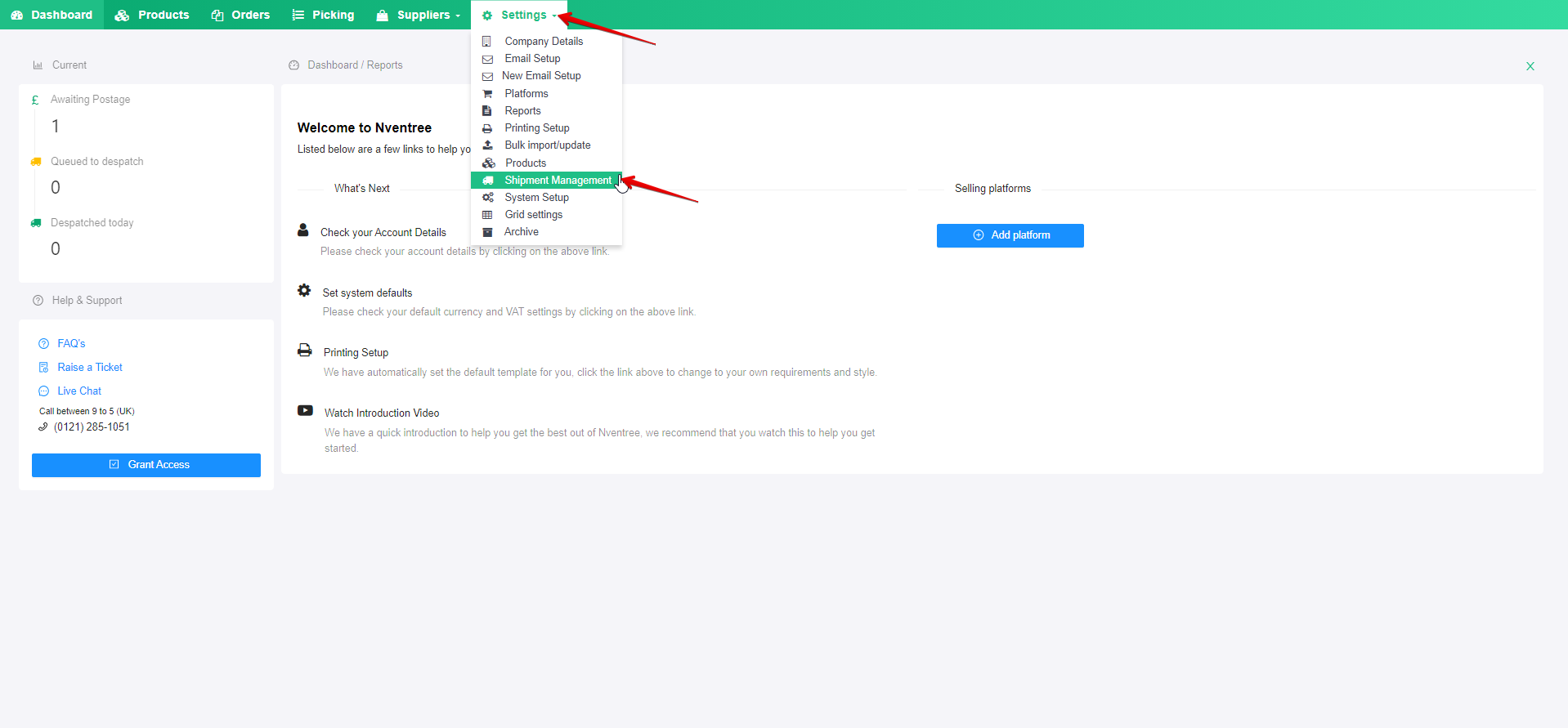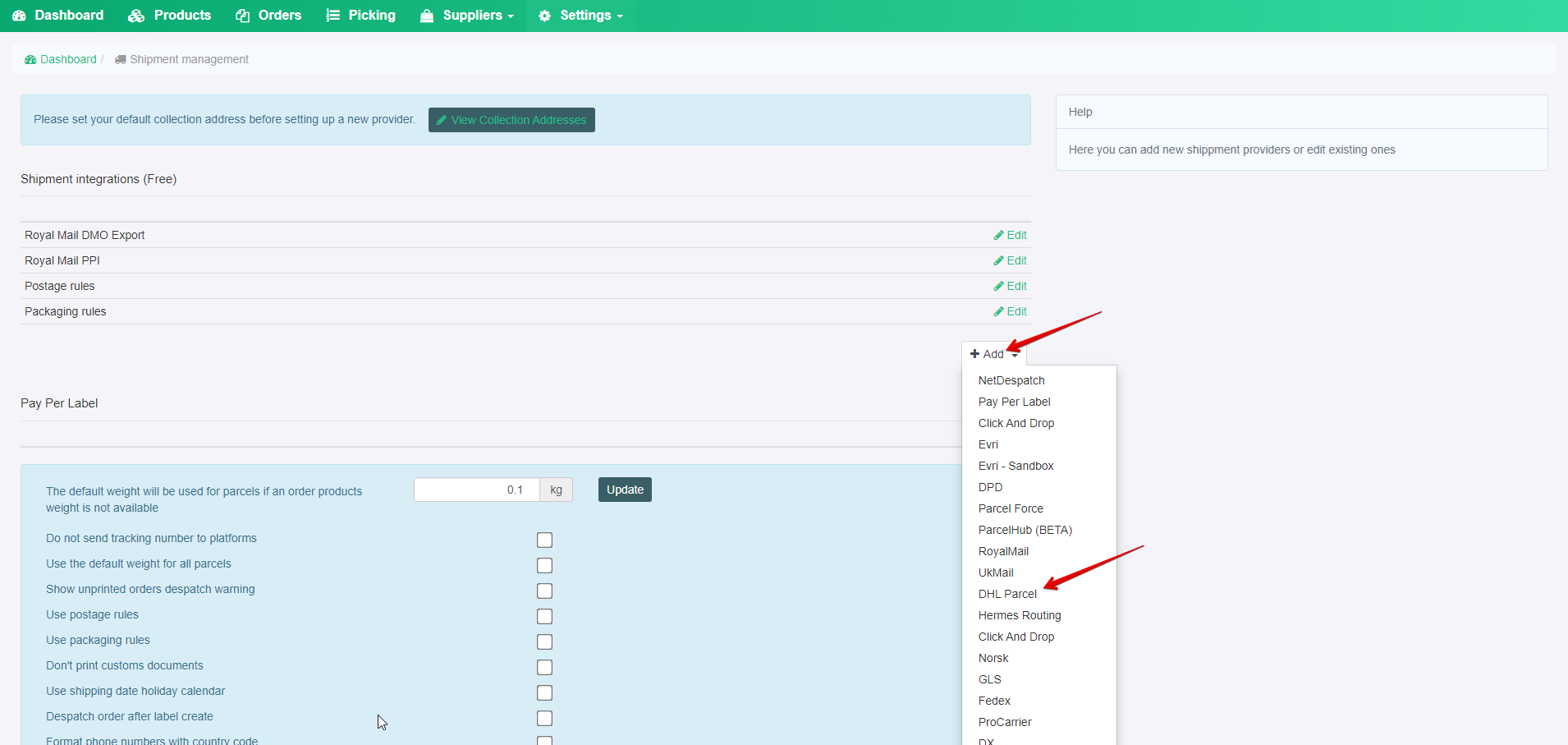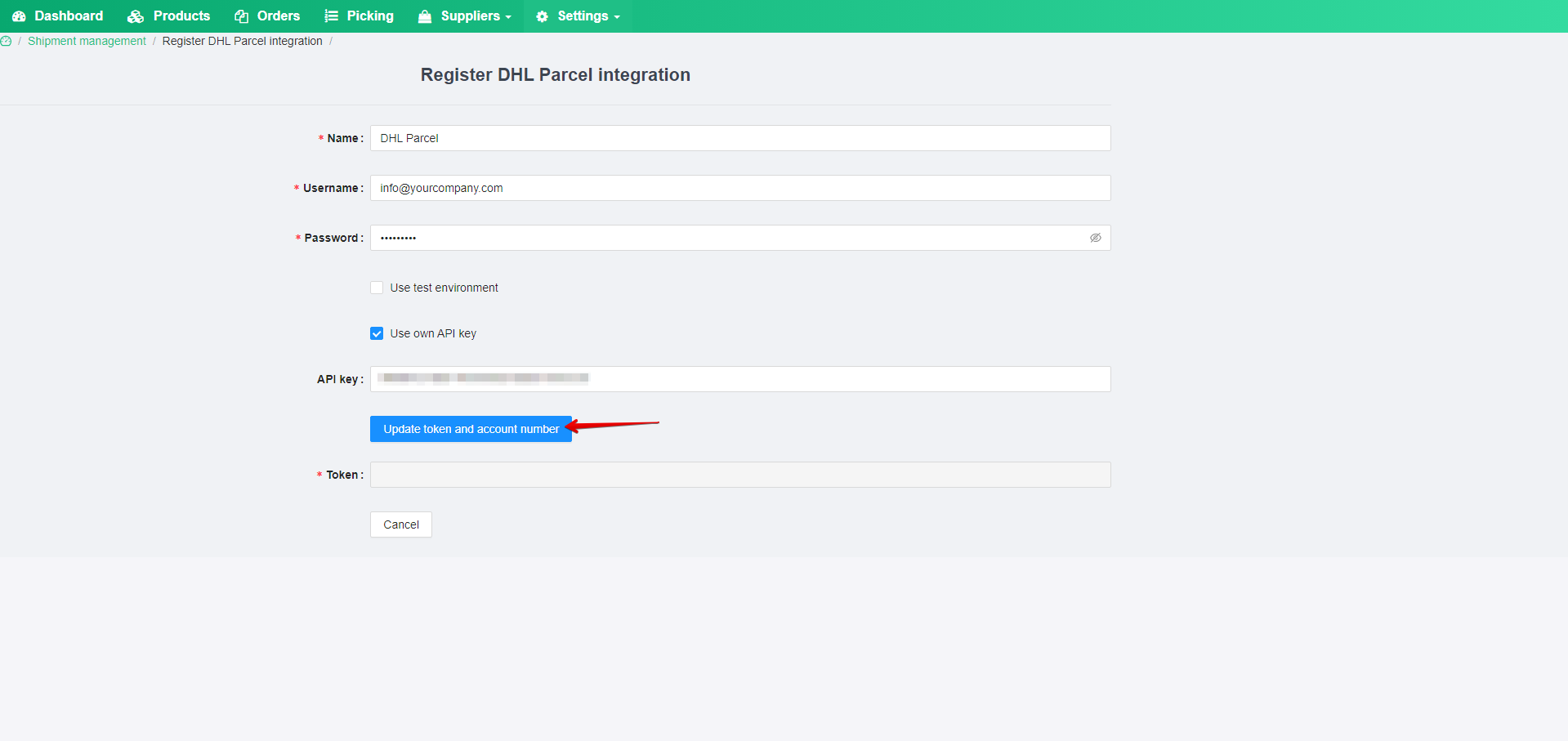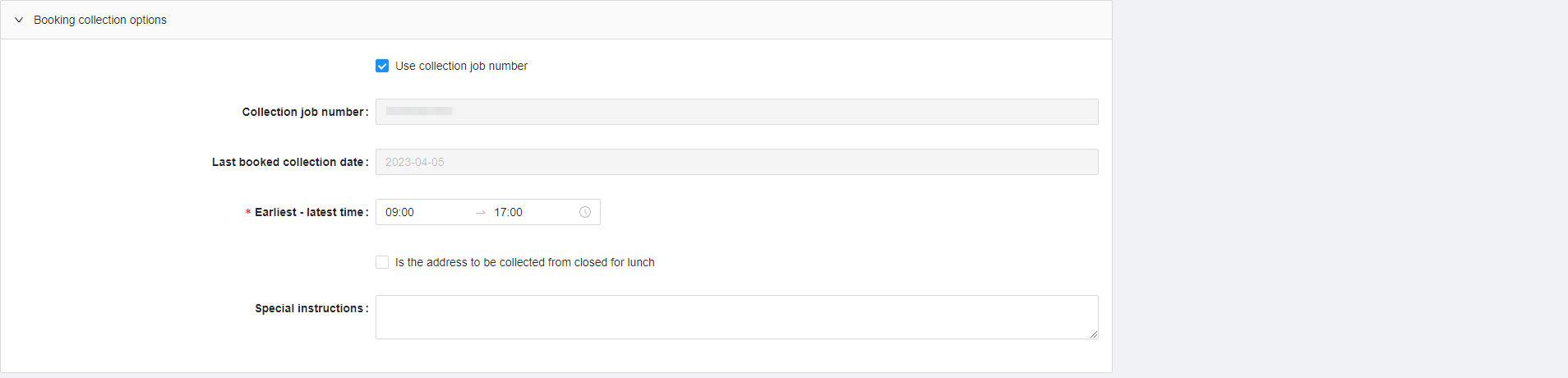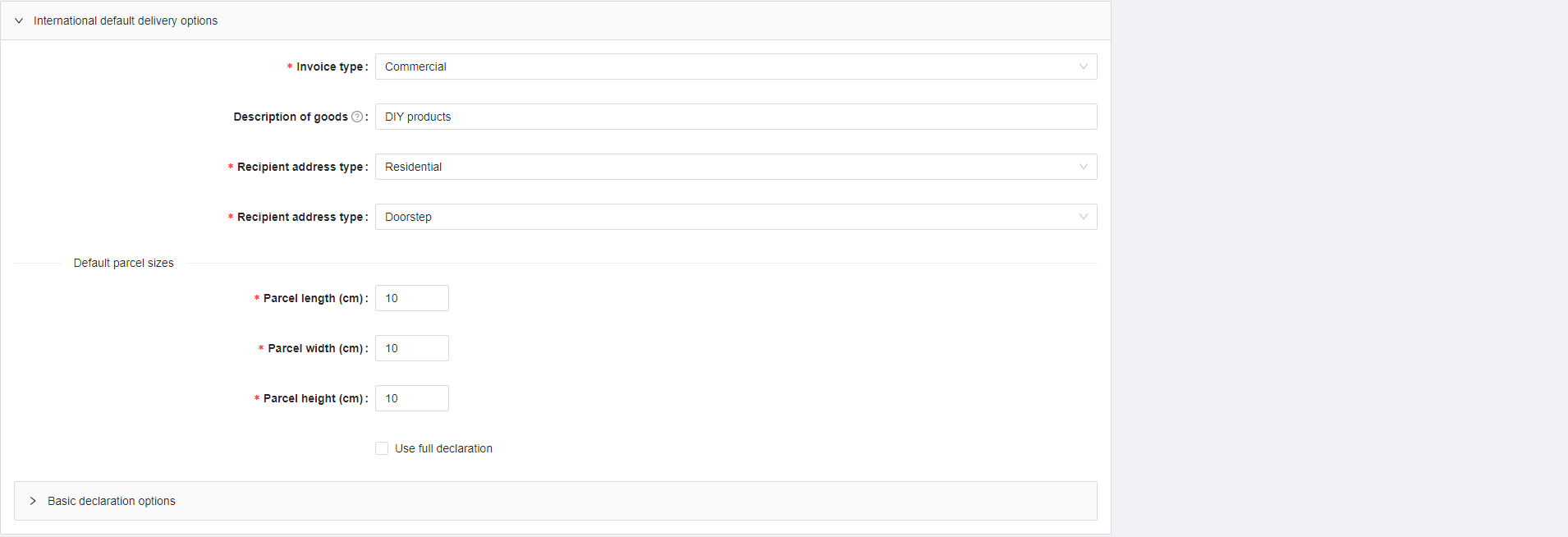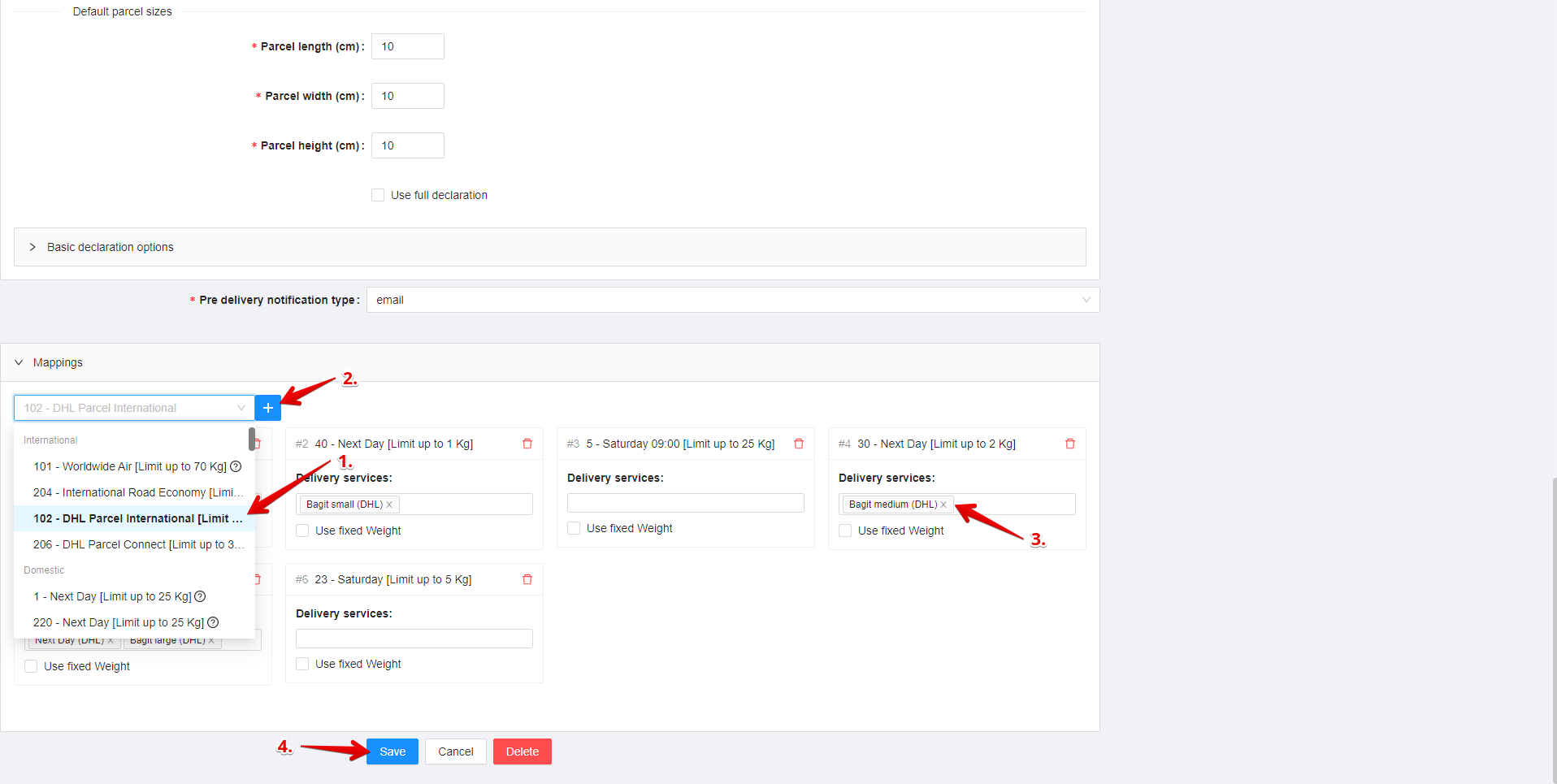1. Log into your Nventree store and from the Dashboard navigate to Settings > Shipment Management:
2. Once on the Shipment Management section, click Add and select DHL Parcel from the list:
3. When the page loads give the DHL integration a name and enter your DHL Parcel Account credentials: Username, Password, and your API key, then press ‘Update token and account number’, to generate the token and return the Account number you wish to use with the integration:
4. Then enable the Use collection job number, and specify the earliest and latest times you expect DHL to pick up your orders.
5. Specify your international delivery options:
6. Now what’s left is adding the DHL Parcel Service Codes, by selecting a service from the drop-down and pressing ‘+’. This will add the service to the list of enabled services, and all that’s left if map the service code with a Delivery service, or you can leave the service code empty to be used with the ‘Create Carrier Labels (ad-hoc)’ feature: